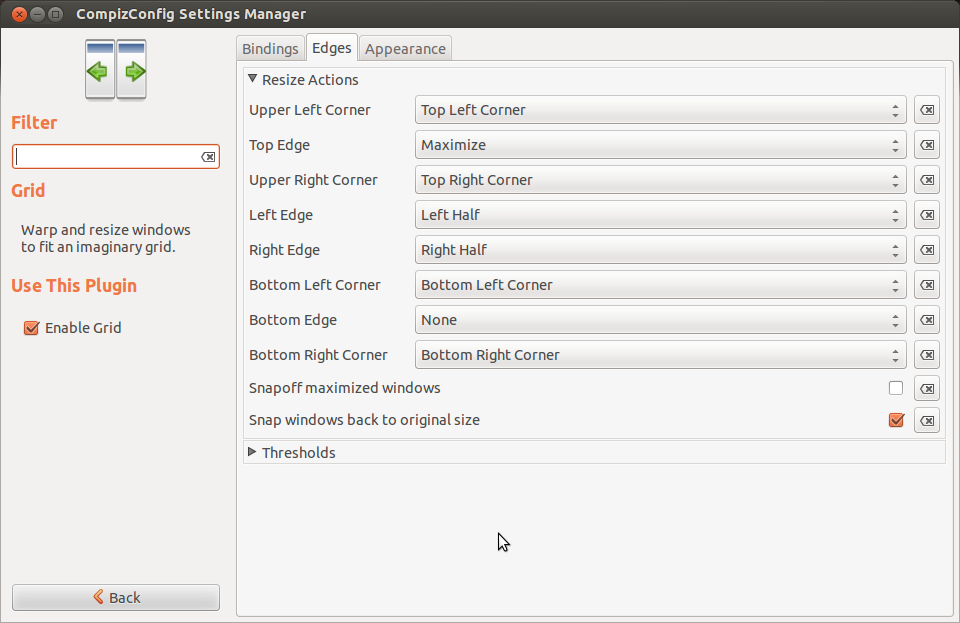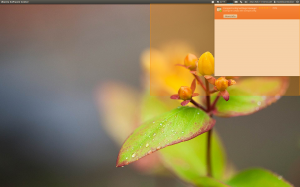I wanted to play Minecraft on my 64-bit Ubuntu Linux install, but it wasn’t working correctly for me, and would give a black screen after login, and the console reported some errors about xrandr (which might be related to my odd “dual display-port + docking station” setup at home). After some searching, I found a tip to manually install the LWJGL java libraries into the ~/.minecraft/bin/ folder, to have the latest and greatest version of those libraries.
- Download the latest version zip archive of the LWJGL libraries: http://sourceforge.net/projects/java-game-lib/files/latest/download?source=files
- Extract downloaded zip archive
- Copy all files in lwjgl-2.9/jar/ to ~/.minecraft/bin/
- Copy all files in lwjgl-2.9/native/linux/ to ~/.minecraft/bin/natives/
And then you should be good to go.
via https://bbs.archlinux.org/viewtopic.php?pid=876274#p876274