GNU Screen is a really fantastic piece of software. Screen is a “terminal multiplexer”, that allows you to run and manage several terminal instances from a single terminal window. It’s sort of like how a graphical user interface lets you have multiple graphical application windows running at the same time, allowing you to switch between them at will. Screen is really great when working on a remote server over wifi or any unreliable network connection, as a dropped connection won’t kill off your jobs or close all your shells, you can simply reconnect to the screen instance when you reconnect.
Screen allows you to add a “caption” bar at the bottom of the screen, that sort of acts like a taskbar in a graphical interface. The behavior of the caption bar is controlled by the .screenrc file, and here is what my .screenrc file looks like:
defshell $SHELL
caption always '%{= dg} %H %{G}| %{B}%l %{G}|%=%?%{d}%-w%?%{r}(%{d}%n %t%? {%u} %?%{r})%{d}%?%+w%?%=%{G}| %{B}%M %d %c:%s '
Here is a screenshot of what it looks like:
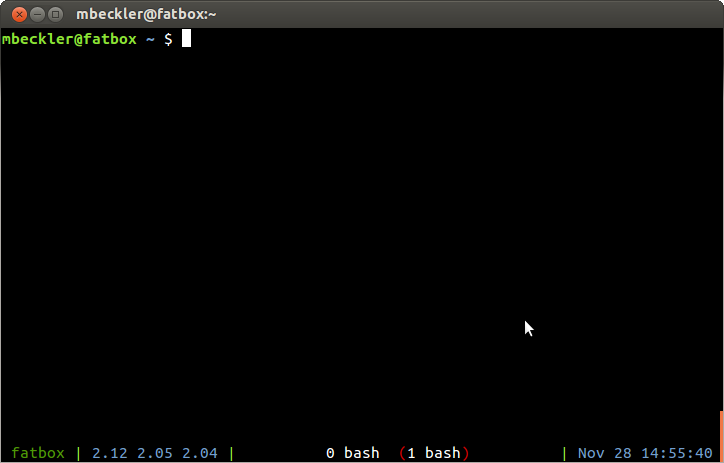
Basically, the bottom bar displays a bunch of information that you can remove from your prompt. On the left is the hostname (in case you are logged into multiple machines, you won’t get confused this way), then the system load values, and on the far right is the current date and time. The center of the bar is a “task bar” that shows the numbers and configurable names of all the sub-terminals you have in this screen session. (FYI, you can rename your screen session with Control-a A (capital A!), then backspace to remove the default name (usually the name of your shell) and it will update in the “task bar”.)