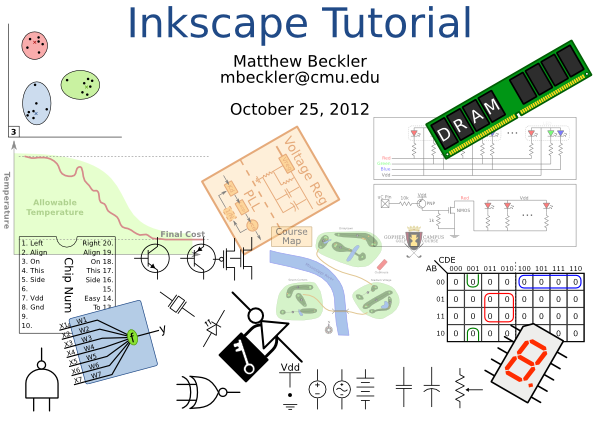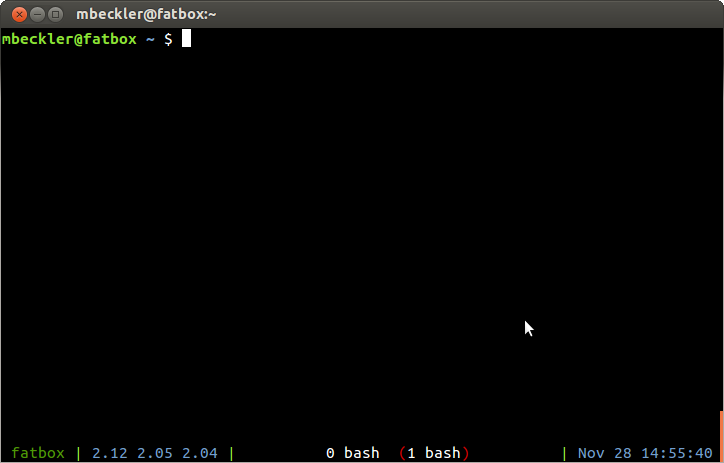One of my favorite pieces of open source software is the vector graphics editor called Inkscape. While traditional graphics editing programs such as Photoshop or The Gimp are merely manipulating a rectangular grid of colored pixels, vector graphics tools use complicated mathematical descriptions of the lines, points, and objects in an image, which allows for perfect scaling of the images to any zoom level (among other awesome features). Inkscape is pretty great, and is freely available for Windows, OSX, and Linux. I’ve given an “Introduction to Inkscape” presentation a few times, and thought I would post the “slides” here to the blog.
These aren’t like traditional powerpoint slides, be forewarned. Since the best way to learn how to use a program is, well, just to use it, I prepared a handful of Inkscape SVG documents, and just opened each one in Inkscape on the projector during the presentation. This allowed me to demonstrate each new feature introduced, which worked pretty well. The link below is a ZIP archive of 11 SVG files.
Download SVG slides (ZIP 118KB)